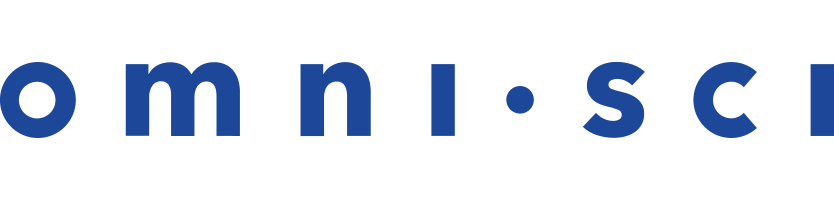CentOS/RHEL 7 OS CPU Installation With Tarball
This is an end-to-end recipe for installing OmniSci Open Source on a CentOS/RHEL 7 machine using a tarball.
Here is a quick video overview of the installation process.
| Important | The order of these instructions is significant. To avoid problems, install each component in the order presented. |
Assumptions
- These instructions assume the following:
- You are installing on a “clean” CentOS/RHEL 7 host machine with only the operating system installed.
- Your OmniSci host only runs the daemons and services required to support OmniSci.
- Your OmniSci host is connected to the Internet.
Preparation
Prepare your CentOS/RHEL 7 machine by updating the system, installing the Java Development Kit, and creating a OmniSci user.
Update and Reboot
Update the entire system and reboot to activate the latest kernel.
sudo yum update sudo reboot
JDK
Follow these instructions to install a headless JDK and configure an environment variable with a path to the library. The “headless” Java Development Kit does not provide support for keyboard, mouse, or display systems. It has fewer dependencies, and is best suited for a server host. For more information, see http://openjdk.java.net/.
Open a terminal on the host machine.
Install the headless JDK using the following command:
sudo yum install java-1.8.0-openjdk-headless
Create the OmniSci User
Create a group called omnisci and a user named
omnisci, who will be the owner of the OmniSci database.
You can create the group, user, and home directory using the
useradd command with the -U and -m
switches.
sudo useradd -U -m omnisci
Installation
These instructions follow conventions of the OmniSci Engineering team. By creating an omnisci-installs directory and using a symbolic link that points to the current version, you can conveniently roll back to a previous version in the unlikely event that you would want to do so.
Create the omnisci-installs Directory
Use the following command to create the /opt/omnisci-installs directory.
sudo mkdir /opt/omnisci-installs
Download the OmniSci Archive File
You can download the OmniSci archive file using curl,
or wget.
To download the OmniSci archive file with curl, use the
following command.
sudo curl https://releases.omnisci.com/os/tar/omnisci-os-latest-Linux-x86_64-cpu.tar.gz --output /opt/omnisci-installs/omnisci.tar.gz
To download the OmniSci TAR file with wget, use the following
command.
sudo wget https://releases.omnisci.com/os/tar/omnisci-os-latest-Linux-x86_64-cpu.tar.gz -O /opt/omnisci-installs/omnisci.tar.gz
Expand the Archive File
You install the OmniSci application itself by expanding the TAR file.
- Go to the /opt/omnisci-installs directory.
- Expand the OmniSci archive file using the following command:
sudo tar -xvf omnisci.tar.gz
- The expanded directory name is long and complex, with information about the version
and build date. For example, the OmniSci 4.8.1 directory name is the following:
omnisci-os-4.8.1-20190903-e9ac6920a3-Linux-x86_64-cpu
Go to the /opt directory and create a symlink to omnisci, using the name of the expanded directory for the current release. For example, for OmniSci 4.8.1, you use the following commands:cd /opt sudo ln -s /opt/omnisci-installs/omnisci-os-4.8.1-20190903-e9ac6920a3-Linux-x86_64-cpu omnisci
Configuration
These are the steps to prepare your OmniSci environment.
Set Environment Variables
For convenience, you can update .bashrc with the required environment variables.
- Open a terminal window.
- Enter
cd ~/to go to your home directory. - Open
.bashrcin a text editor. For example,vi .bashrc. - Edit the
.bashrcfile. Add the following export commands under "User specific aliases and functions."# User specific aliases and functions export OMNISCI_USER=omnisci export OMNISCI_GROUP=omnisci export OMNISCI_STORAGE=/var/lib/omnisci export OMNISCI_PATH=/opt/omnisci export OMNISCI_LOG=/var/lib/omnisci/data/mapd_log
- Save the
.bashrcfile. For example, in vi, type[esc]:x! - Open a new terminal window to use your changes.
The $OMNISCI_STORAGE directory must be dedicated to OmniSci: do not set it to a directory shared by other packages.
Initialization
Run the systemd installer.
cd $OMNISCI_PATH/systemd ./install_omnisci_systemd.sh
You are prompted for two paths during install: OMNISCI_PATH and OMNISCI_STORAGE. OMNISCI_PATH must be the same as the location and the environment variable you created earlier. In a standard installation, that path is /opt/omnisci. OMNISCI_STORAGE defaults to /var/lib/omnisci
The script creates a data directory in $OMNISCI_STORAGE with the directories mapd_catalogs, mapd_data, and mapd_export. mapd_import and mapd_log directories are created when you insert data the first time. If you are an OmniSci administrator, the mapd_log directory is of particular interest.
Activation
Start and use OmniSciDB.
- Start OmniSciDB.
sudo systemctl start omnisci_server
- Enable OmniSciDB to start automatically when the system reboots.
sudo systemctl enable omnisci_server
Checkpoint
To verify that everything is working correctly, load some sample data and
perform an omnisql query.
- OmniSci ships with two sample datasets of airline flight information
collected in 2008, and a dataset for the 2015 New York City Tree Census. To
install the sample data, run the following command.
cd $OMNISCI_PATH sudo ./insert_sample_data
- When prompted, choose whether to insert dataset 1, 2, or 3. The examples
below use option 2, the smaller 10,000 row Flights dataset.
Enter dataset number to download, or 'q' to quit: # Dataset Rows Table Name File Name 1) Flights (2008) 7M flights_2008_7M flights_2008_7M.tar.gz 2) Flights (2008) 10k flights_2008_10k flights_2008_10k.tar.gz 3) NYC Tree Census (2015) 683k nyc_trees_2015_683k nyc_trees_2015_683k.tar.gz
- Connect to OmniSciDB by entering the following command in a terminal on the host machine (default password is HyperInteractive):
$OMNISCI_PATH/bin/omnisql password: ••••••••••••••••
- Enter a SQL query such as the following, based on dataset 2 above:
omnisql> SELECT origin_city AS "Origin", dest_city AS "Destination", AVG(airtime) AS "Average Airtime" FROM flights_2008_10k WHERE distance < 175 GROUP BY origin_city, dest_city; Origin|Destination|Average Airtime Austin|Houston|33.055556 Norfolk|Baltimore|36.071429 Ft. Myers|Orlando|28.666667 Orlando|Ft. Myers|32.583333 Houston|Austin|29.611111 Baltimore|Norfolk|31.714286