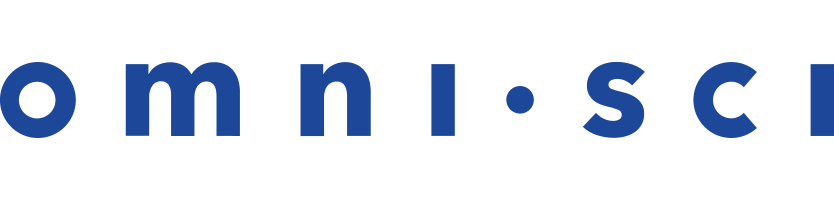Using OmniSci Services
OmniSci features two system services: omnisci_server and omnisci_web_server. You can start these services individually using
systemd.
Starting and Stopping OmniSciDB Using systemd
For permanent installations of OmniSciDB, OmniSci recommends that you use
systemd to manage OmniSciDB services. systemd automatically handles tasks such as log management, starting the services on restart, and restarting the services if there is a problem.
In addition, systemd manages the open-file limit in Linux. Some cloud providers and distributions set this limit too low, which can result in errors as your OmniSci environment and usage grow. For more information about adjusting the limits on open files, see Why am I seeing the error "Too many open files...erno24"? in Frequently Asked Questions.
Initial Setup
You use the install_omnisci_systemd.sh script to prepare systemd to run OmniSci services. The script asks questions about your environment, then installs the systemd service files in the correct location. You must run the script as the root user so that the script can perform tasks such as creating directories and changing ownership.
cd $OMNISCI_PATH/systemd sudo ./install_omnisci_systemd.sh
The install_omnisci_systemd.sh script asks for the information described in the following table.
| Variable | Use | Default | Notes |
|---|---|---|---|
| OMNISCI_PATH | Path to OmniSciDB installation directory | Current install directory | OmniSci recommends /opt/omnisci as the install directory. |
| OMNISCI_STORAGE | Path to the storage directory for OmniSciDB data and configuration files | /var/lib/omnisci | Must be dedicated to OmniSci. The installation script creates the directory $OMNISCI_STORAGE/data, generates an appropriate configuration file, and saves the file as $OMNISCI_STORAGE/omnisci.conf. |
| OMNISCI_USER | User OmniSciDB is run as | Current user | User must exist before you run the script. |
| OMNISCI_GROUP | Group OmniSciDB is run as | Current user's primary group | Group must exist before you run the script. |
Starting OmniSciDB Using systemd
To manually start OmniSciDB using systemd, run:
sudo systemctl start omnisci_server sudo systemctl start omnisci_web_server
Restarting OmniSciDB Using systemd
You can use systemd to restart OmniSciDB — for example,
after making configuration changes:
sudo systemctl restart omnisci_server sudo systemctl restart omnisci_web_server
Stopping OmniSciDB Using systemd
To manually stop OmniSciDB using systemd, run:
sudo systemctl stop omnisci_server sudo systemctl stop omnisci_web_server
Enabling OmniSciDB on Startup
To enable the OmniSciDB services to start on restart, run:
sudo systemctl enable omnisci_server sudo systemctl enable omnisci_web_server
Using Configuration Parameters
You can customize the behavior of your OmniSci servers by modifying your omnisci.conf configuration file. See Configuration Parameters.