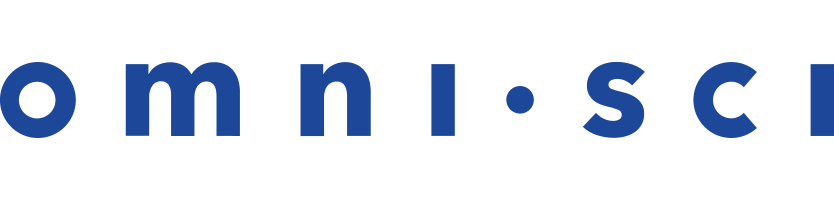Ubuntu OS CPU Installation With Apt
| Note | MapD has been rebranded to OmniSci. |
This is an end-to-end recipe for installing OmniSci Open Source on an Ubuntu machine running without GPUs.
Here is a quick video overview of the installation steps.
| Important | The order of these instructions is significant. To avoid problems, install each component in the order presented. |
Assumptions
- These instructions assume the following:
- You are installing on a “clean” Ubuntu host machine with only the operating system installed.
- Your OmniSci host only runs the daemons and services required to support OmniSci.
- Your OmniSci host is connected to the Internet.
Preparation
Prepare your Ubuntu machine by updating your system and creating the OmniSci user (named omnisci).
Update and Reboot
- Update the entire system.
sudo apt update sudo apt upgrade
- Install a "headless" Java runtime environment.
sudo apt install default-jre-headless
- Verify that the
apt-transport-httpsutility is installed.sudo apt install apt-transport-https
- Reboot to activate the latest kernel.
sudo reboot
Create the OmniSci User
Create a group called omnisci and a user named
omnisci, who will be the owner of the OmniSci database.
You can create the group, user, and home directory using the
useradd command with the -U and -m
switches.
sudo useradd -U -m omnisci
To install OmniSci:
- Download and add a GPG key to apt.
sudo curl https://releases.omnisci.com/GPG-KEY-omnisci | sudo apt-key add -
- Download the OmniSci list file:
echo "deb https://releases.omnisci.com/os/apt/ stable cpu" | sudo tee /etc/apt/sources.list.d/omnisci.list
- Use
updateto locate the new installation options, theninstallOmniSci.sudo apt update sudo apt install omnisci
Configuration
These are the steps to prepare your OmniSci environment.
Set Environment Variables
For convenience, you can update .bashrc with the required environment variables.
- Open a terminal window.
- Enter
cd ~/to go to your home directory. - Open
.bashrcin a text editor. For example,vi .bashrc. - Edit the
.bashrcfile. Add the following export commands under “User specific aliases and functions.”# User specific aliases and functions export OMNISCI_USER=omnisci export OMNISCI_GROUP=omnisci export OMNISCI_STORAGE=/var/lib/omnisci export OMNISCI_PATH=/opt/omnisci export OMNISCI_LOG=/var/lib/omnisci/data/mapd_log
- Save the
.bashrcfile. For example, in vi,[esc]:x!. - Open a new terminal window to use your changes.
The $OMNISCI_STORAGE directory must be dedicated to OmniSci: do not set it to a directory shared by other packages.
Initialization
Run the systemd installer.
cd $OMNISCI_PATH/systemd ./install_omnisci_systemd.sh
Accept the values provided (based on your
environment variables) or make changes as needed. The script creates a data
directory in $OMNISCI_STORAGE with the directories mapd_catalogs,
mapd_data, and mapd_export. mapd_import and mapd_log
directories are created when you insert data the first time. If you are an OmniSci administrator, the mapd_log
directory is of particular interest.
Activation
Start and use OmniSciDB and Immerse.
- Start OmniSciDB
sudo systemctl start omnisci_server
- Enable OmniSciDB to start automatically when the system reboots.
sudo systemctl enable omnisci_server
Checkpoint
To verify that all systems are go, load some sample data and
perform an omnisql query.
OmniSci ships with two sample datasets of airline flight information collected in 2008, and a census of New York City trees from 2015.
- To install sample data, run the following
command.
cd $OMNISCI_PATH sudo ./insert_sample_data
- When prompted, enter 2 to insert the 10 thousand row flights dataset.
Enter dataset number to download, or 'q' to quit: # Dataset Rows Table Name File Name 1) Flights (2008) 7M flights_2008_7M flights_2008_7M.tar.gz 2) Flights (2008) 10k flights_2008_10k flights_2008_10k.tar.gz 3) NYC Tree Census (2015) 683k nyc_trees_2015_683k nyc_trees_2015_683k.tar.gz
- Connect to OmniSciDB by entering the following command in a terminal on the
host machine (default password is HyperInteractive):
$OMNISCI_PATH/bin/omnisql password: ••••••••••••••••
- Enter a SQL query such as the following:
omnisql> SELECT origin_city AS "Origin", dest_city AS "Destination", AVG(airtime) AS "Average Airtime" FROM flights_2008_10k WHERE distance < 175 GROUP BY origin_city, dest_city;
The results should be similar to the results below.
Origin|Destination|Average Airtime Austin|Houston|33.055556 Norfolk|Baltimore|36.071429 Ft. Myers|Orlando|28.666667 Orlando|Ft. Myers|32.583333 Houston|Austin|29.611111 Baltimore|Norfolk|31.714286