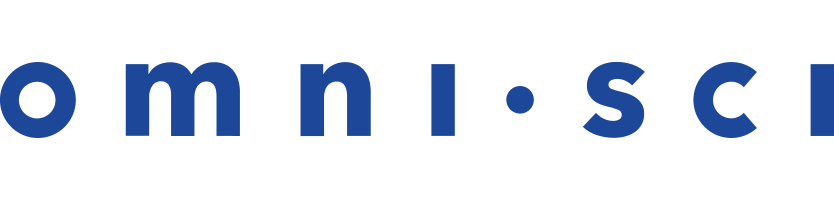ODBC
Open Database Connectivity (ODBC) is a standard application programming interface (API) for accessing database management systems (DBMS). OmniSciDB supports ODBC connections.
The OmniSci ODBC installer tool filename has the following format:
OmniSciInstall_<major_version>.<minor_version>.<minor_patch_version>.<odbc_driver_version>.<odbc_driver_minor_version>. <odbc_patch_version>.<odbc_extra_info>.zip
For example:
OmniSciInstall_5.1.2.zip
For assistance with downloading OmniSci ODBC software and utilities, contact your OmniSci Sales Representative.
Connecting from Microsoft Windows Using ODBC
While there are many ways to connect to ODBC, perhaps the most common is to connect from a Windows 10 client using Tableau or Excel. OmniSci provides an ODBC connection utility to help you get started.
To configure your ODBC datasource:
- Run the OmniSci Installer Tool provided by your OmniSci Sales Representative.
- Enter the path to the ODBC driver (default is
C:\OmniSci\ODBC\bin\). - Click OK.
- Wait for the “SUCCESS!” message. Click OK.
- Open your Windows control panel.
- Open either the 32-bit or 64-bit version of ODBC Data Source Administrator, depending on the application you are connecting to the driver.
- Click Add....
- Enter the user Name (for example, omnisci), Platform, and Driver (OmniSciDriver).
- In OmniSci ODBC Driver DSN Setup:
- Enter an optional Description for your data source.
- Enter the User (for example, OmniSci).
- Enter the Password for your data source.
- Enter the Host:Port values (for example,
myhost.omnisci.com:6274). - Enter the Database name (for example,
omnisci). - Enter the Max rows returned (for example,
10000). - Select the Protocol Type to connect to the OmniSci Web server: HTTP, HTTPS, Binary, or Binary Encrypted.
Note If you select HTTPS or Binary Encrypted, you must enable encrypted connections using the Microsoft Management Console. - If you want to ease server certificate validation requirements, select Ignore Invalid Certificates (not recommended). If you do this, the CN name in the certificate is not required to match the network name of the host from which it was received.
- In Connection Timeout, enter the time interval (in seconds) used to terminate failed connection attempts.
- Click Test.
- Wait for the “Success!” message. Click OK.
Using HTTPS and Binary Encryption
In OmniSci ODBC Driver DSN Setup, if you set your protocol type to HTTPS or Binary Encrypted, follow these instructions to enable an encrypted connection:
- Open the Microsoft Management Console (MMC).
- On the File menu, select Add/Remove Snap-ins.
- In the Available snap-ins list box, select Certificates.
- In the Certificates snap-in box, select Computer Account, and then click Next.
- Select Local Computer, and click Finish, and in the Add or Remove Snap-ins window, click OK.
- In the left pane of the Console Root window, right-click the Trusted Root Certificate Authorities folder, click All tasks, and then click Import....
- In the Certificate Import Wizard, click Next.
- Click Browse, select the certificate file to import, and click Finish.
Installing ODBC on Linux
Follow these steps to configure OmniSciDB ODBC connections on Linux.
- If required, install unixODBC, which you use to test that the OmniSci ODBC driver configuration is working correctly:
- For RHEL/Centos:
$ sudo yum install unixODBC
- For Ubuntu/Debian:
$ sudo apt-get install unixodbc
Type y when prompted to install the package.
- For RHEL/Centos:
- Validate that
isqlis installed by running it from the shell:$ isql
If installed correctly, you see output showing the
isqlsyntax and options. - Create a folder for the ODBC driver:
$ sudo mkdir -p /apps/odbc/omnisci/
$ sudo chmod 777 /apps/odbc/omnisci - Change to the folder you just created:
$ cd /apps/odbc/omnisci/ $ pwd /apps/odbc/omnisci
- Download the OmniSci Linux ODBC driver:
$ curl -O https://builds.mapd.com/odbc/OmniSciODBC-5.1.2-20200302-a280de1b9a-Linux.tar.gz -u <username>:<password>
- Extract the contents of the file you just downloaded:
$ tar xvf mapd_odbc_installer_linux_<version_number>.tar.gz
- Edit the /etc/odbc.ini file by changing the properties and values
to values appropriate for your OmniSci installation. The included /configuration/odbc.ini.skeleton file (show below) provides a template and information about available options.
[ODBC Data Sources] OmniSci=OmniSciDriver [OmniSci] Description=64-bit OmniSci Driver Driver=/apps/odbc/omnisci/lib/libOmniSciODBC.so Locale=en-US PWD=<USER_PASSWORD> UID=<USER_ID> # HOST can contain ':port number' as in 'localhost:6274'. HOST=<SERVER_HOSTNAME> PORT=<SERVER_PORT> DATABASE=<DATABASE_NAME> # Protocol can be BINARY or HTTP. # If not supplied, the protocol defaults to BINARY. PROTOCOL=<PROTOCOL> # If CA_CERT points to a valid PKI certificate, the driver # attempts to establish an SSL connection. If not supplied # or empty, the driver defaults to a nonencrypted connection. # Note that the server port must be expecting an SSL connection. SERVER_CA_CERT=<PATH_TO_SERVER_CA_CERT> # Provide the time interval (in seconds) used to terminate failed connection attempts. CONNECTION TIMEOUT=<seconds>
Note - If SERVER_CA_CERT is supplied, it overrides the default search path.
- Invalid non-mandatory options--for example, those that have misspellings--are ignored and do not generate errors.
- Edit the /etc/odbcinst.ini file by changing the
following properties/values in bold to values appropriate for your OmniSci installation.
[ODBC] Trace = yes TraceFile=<FULL_NAME_ODBC_TRACE_FILE> [ODCB Drivers] OmniSciDriver=Installed [OmniSciDriver] APILevel=1 DriverODBCVer=04.80 SQLLevel=1 ConnectionFunction=YYY Description=OmniSciDriver Driver=/apps/odbc/omnisci/libs/libOmniSciODBC.so LogLevel=6 LogPath=<PATH_TO_OMNISCI_LOGFILE>
Note Your odbcinst.ini file might be empty or might already contain other entries. If your file contains other entries, add the new entries to the end of the file and do not overwrite existing entries. - Create a symbolic link to the error messages folder for the OmniSci driver library:
$ ln -s /apps/odbc/omnisci/DataAccessComponents/en-US/ /apps/odbc/omnisci/libs/ $ ls -l /apps/odbc/omnisci/libs/ total 229256 lrwxrwxrwx 1 mapd mapd 60 Feb 5 12:54 en-US -> /apps/odbc/omnisci/DataAccessComponents/ErrorMessages/en-US/ -rwxrwxr-x 1 mapd mapd 234750688 Oct 11 15:18 libOmniSciODBC.so
- Test the installation and connection using
isql:$ isql -v omnisci +---------------------------------------+ | Connected! | | | | sql-statement | | help [tablename] | | quit | | | +---------------------------------------+ SQL> select count(*) cnt from flights_2008_7M; +---------------------+ | BIGINT | +---------------------+ | 7009728 | +---------------------+ SQLRowCount returns 1 1 rows fetched SQL>
Note If you receive an error message, your connection is not successfully configured. Check the connection properties in /etc/odbc.ini.
Supported ODBC Functions
OmniSciDB supports the following Tier 1 (Core) ODBC functions:
| Function | Description |
|---|---|
| SQLAllocHandle | Obtains an environment, connection, statement, or descriptor handle. |
| SQLBindCol | SQLBindCol binds application data buffers to columns in the result set. |
| SQLCloseCursor | SQLCloseCursor closes a cursor that has been opened on a statement and discards pending results. |
| SQLColAttribute | SQLColAttribute returns descriptor information for a column in a result set. Descriptor information is returned as a character string, descriptor-dependent value, or an integer value. |
| SQLColumns | SQLColumns returns the list of column names in specified tables. The driver returns this information as a result set on the specified StatementHandle. |
| SQLConnect | SQLConnect establishes a connection between a driver and a data source. The connection handle references storage of all information about the connection to the data source, including status, transaction state, and error information. |
| SQLCopyDesc | SQLCopyDesc copies descriptor information from one descriptor handle to another. |
| SQLDescribeCol | SQLDescribeCol returns the result descriptor for one column in the result set. |
| SQLDescribeParam | SQLDescribeParam returns the description of a parameter marker associated with a prepared SQL statement. This information is also available in the fields of the IPD. |
| SQLDisconnect | SQLDisconnect closes the connection associated with a specific connection handle. |
| SQLDriverConnect | SQLDriverConnect is an alternative to SQLConnect.It supports data sources that require more connection information than the three arguments in SQLConnect, dialog boxes to prompt the user for all connection information, and data sources that are not defined in the system information. |
| SQLExecDirect | SQLExecDirect executes a preparable statement using the current values of the parameter marker variables, if any parameters exist in the statement. SQLExecDirect is the fastest way to submit an SQL statement for one-time execution. |
| SQLExecute | SQLExecute executes a prepared statement using the current values of the parameter marker variables, if any parameter markers exist in the statement. |
| SQLFetch | SQLFetch fetches the next rowset of data from the result set and returns data for all bound columns. |
| SQLFreeHandle | SQLFreeHandle frees resources associated with a specific environment, connection, statement, or descriptor handle. |
| SQLFreeStmt | SQLFreeStmt stops processing associated with a specific statement, closes any open cursors associated with the statement, discards pending results, or, optionally, frees all resources associated with the statement handle. |
| SQLGetConnectAttr | SQLGetConnectAttr returns the current setting of a connection attribute. |
| SQLGetData | SQLGetData retrieves data for a single column
in the result set, or for a single parameter
after SQLParamData returns
SQL_PARAM_DATA_AVAILABLE. You can call it
multiple times to retrieve variable-length
data in parts. |
| SQLGetDescField | SQLGetDescField returns the current setting or value of a single field of a descriptor record. |
| SQLGetDescRec | SQLGetDescRec returns the current settings or values of multiple fields of a descriptor record. The fields returned describe the name, data type, and storage of column or parameter data. |
| SQLGetDiagField | SQLGetDiagField returns the current value of a field of a record of the diagnostic data structure that contains error, warning, and status information. |
| SQLGetDiagRec | SQLGetDiagRec returns the current values of multiple fields of a diagnostic record that contain error, warning, and status information. |
| SQLGetEnvAttr | SQLGetEnvAttr returns the current setting of an environment attribute. |
| SQLGetFunctions | SQLGetFunctions returns information about whether a driver supports a specific ODBC function. This function is implemented in the Driver Manager and potentially in drivers. |
| SQLGetInfo | SQLGetInfo returns general information about the driver and data source associated with a connection. |
| SQLGetStmtAttr | SQLGetStmtAttr returns the current setting of a statement attribute. |
| SQLGetTypeInfo | SQLGetTypeInfo returns information about data types supported by the data source. |
| SQLMoreResults | SQLMoreResults determines whether more results are available on a statement containing SELECT, UPDATE, INSERT, or DELETE statements and, if so, initializes processing for those results. |
| SQLNativeSql | SQLNativeSql returns the SQL string as modified by the driver. SQLNativeSql does not execute the SQL statement. |
| SQLNumParams | SQLNumParams returns the number of parameters in an SQL statement. |
| SQLNumResultCols | SQLNumResultCols returns the number of columns in a result set. |
| SQLRowCount | SQLRowCount returns the number of rows affected by an UPDATE, INSERT, or DELETE statement. |
| SQLSetConnectAttr | SQLSetConnectAttr sets attributes that govern aspects of connections. |
| SQLSetDescField | SQLSetDescField sets the value of a single field of a descriptor record. |
| SQLSetDescRec | The SQLSetDescRec function sets multiple descriptor fields that affect the data type and buffer bound to a column or parameter data. |
| SQLSetEnvAttr | SQLSetEnvAttr sets attributes that govern aspects of environments. |
| SQLSetStmtAttr | SQLSetStmtAttr sets attributes related to a statement. |
| SQLStatistics | SQLStatistics retrieves a list of statistics about a single table and the indices associated with the table. The driver returns the information as a result set. |
| SQLTables | SQLTables returns the list of table, catalog, or schema names, and table types, stored in a specific data source. The driver returns the information as a result set. |
Unsupported ODBC Functions
OmniSciDB does not support the following ODBC functions at this time.
SQLBindParameter
SQLBrowseConnect
SQLCancel
SQLCancelHandle
SQLColumnPrivileges
SQLEndTran
SQLExtendedFetch
SQLFetchScroll
SQLForeignKeys
SQLGetCursorName
SQLSetCursorName
SQLSetPos
SQLSpecialColumns
SQLParamData
SQLPrepare
SQLPrimaryKeys
SQLProcedureColumns
SQLProcedures
SQLPutData
SQLTablePrivileges
Unsupported ODBC Features
OmniSciDB does not support the following ODBC features at this time.
- Batch statements
- Multiple result sets
- Domains
- Rules
- Database procedures
- Indexes
- Keys
- Transactions
- Schemas (any client can see tables and views created by any user without restriction)
- Rollbacks, checkpoints, or any other type of database recovery